Managing Projects
Categories:
The CDM Server manages your IQ-Software data in seperate Projects. Each Project is stored on the CDM-Server in a Business Unit. These Business Units can be nested (one inside another) so that you can create tree-like structures similar to folders and subfolders within a regular file system.
Login on first use
The first time you interact with CDM-Server after starting the IQ-Software client, the software prompts you for your credentials (username/password), see Login to CDM-Server.Uploading .fme Files as CDM-Server Projects
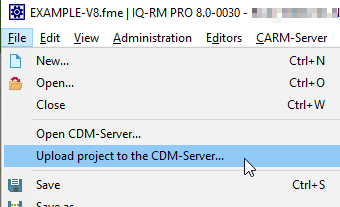
The first step to working with the CDM-Server is to upload an existing project from one of your .fme files:
- Open the .fme file in the IQ-Software
- Choose
File | Upload Project to the CDM-Server... - Choose the Business Unit into which the project should be uploaded
Note that you can only upload a project if the file contains exactly one project. If this is not the case please reorganize the data in the file in this respect.
Alternatively, you can create a new project via context menu directly in the CDM Administration (see below).
Opening a Project from the CDM-Server
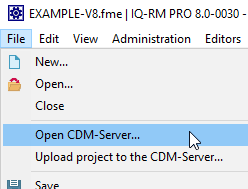
Once there are projects available on the CDM-Server, you can open a project in
the IQ-Software as easy as opening an .fme file:
Choose File | Open CDM-Server... (alternatively you can also use Administration | CDM Administration).
This opens the CDM Administration view, showing you the available Business Units and their projects:
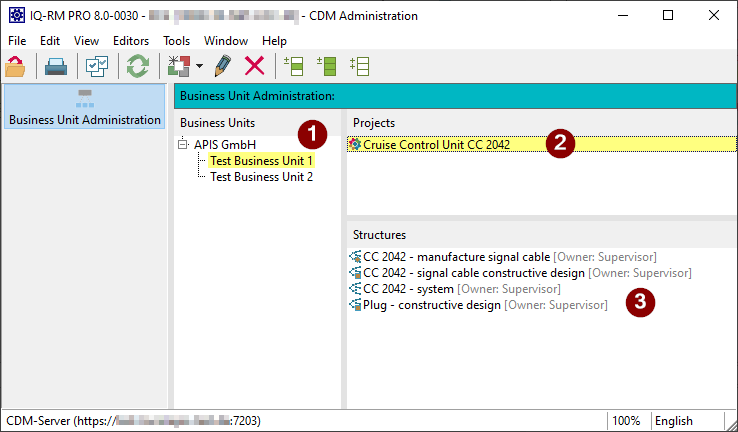
Selecting a Business Unit (1) shows you the contained Projects. When you select a Project (2), the contained structures are shown (3).
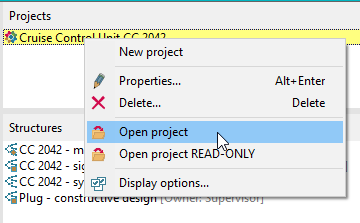
You can open a Project via the context menu or by double clicking it.
Close CDM Administration automatically
If you activate the display optionOptions | Close CDM Administration when opening a project
the CDM Administration is closed automatically after opening a Project.CDM Administration
In the CDM Administration (File | Open CDM-Server... or
Administration | CDM Administration) you can also do the following things
apart from opening a Project:
- Create a new Project or Business Unit
- Change the name of a Project or Business Unit (in multiple languages)
- Delete a Project or Business Unit from CDM-Server
- Move a Project from onen Business Unit to another using Drag&Drop
- Perform an explicit
File | Login...orFile | Logout
Points 1 to 3 are available from the context menu (right-click).